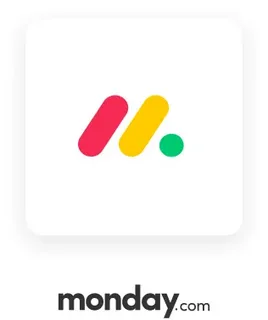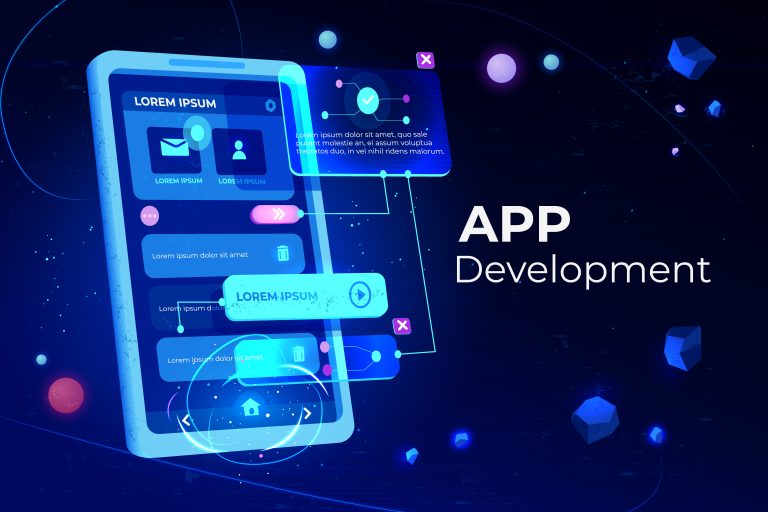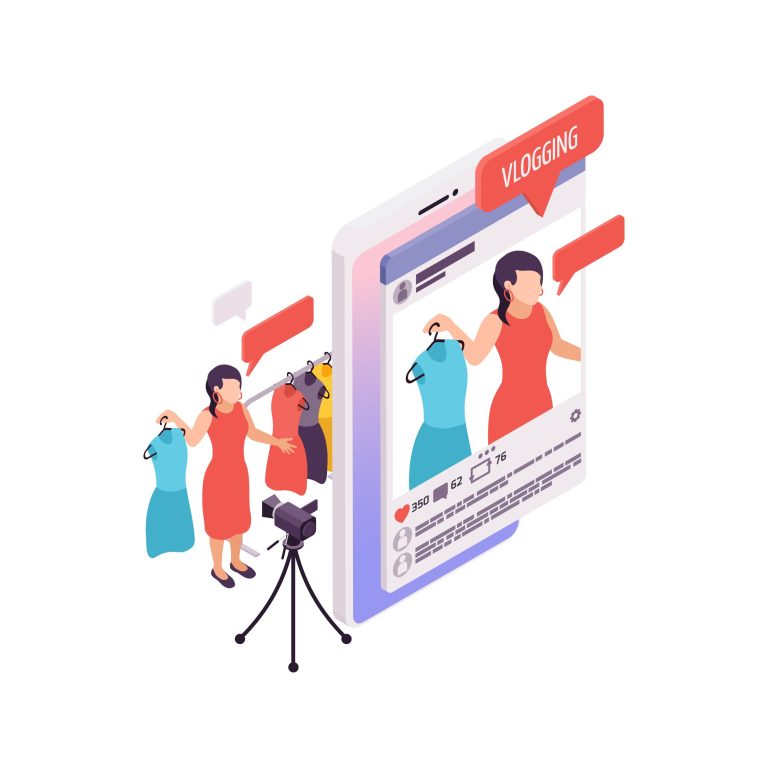monday.com Tutorial: The Ultimate 2024 Guide to Mastering Your Workflow
In today’s fast-paced digital landscape, managing projects, teams, and daily tasks can feel like herding cats. Disorganized spreadsheets, endless email chains, and missed deadlines plague even the most talented teams. What if there was a way to bring clarity, efficiency, and collaboration into one centralized hub? Enter monday.com.
This comprehensive monday.com tutorial is designed to be your definitive guide. Whether you’re a complete beginner or looking to unlock advanced features, we will walk you through every step—from setting up your account to building complex automations. By the end of this guide, you will be equipped to transform your team’s productivity and finally gain control over your work.
What is monday.com? A Quick Overview
monday.com is a versatile Work Operating System (Work OS) that empowers teams to build custom workflow applications. It’s more than just project management software; it’s a flexible platform where you can create tools to manage any aspect of your work, from simple task tracking to complex operational processes.
At its core, monday.com uses a structure of Boards (your work surface), Groups (for categorization), Columns (different data types), and Items (individual tasks or projects). This intuitive structure makes it incredibly adaptable for marketing teams, software developers, HR departments, startups, and Fortune 500 companies alike.
Getting Started: Your First monday.com Account
Signing Up and Choosing Your Workspace
- Navigate to the monday.com website and click on “Get Started.”
- Enter your work email address and create a password, or sign up using Google or Apple.
- You’ll be prompted to answer a few questions about your team size and work purpose. This helps monday.com tailor your initial experience.
- Next, choose a workspace name. This is typically your company or team name (e.g., “Alpha Marketing Team”).
Exploring the Interface: A Quick Tour
Once your account is created, you’ll land on your main dashboard. Let’s break down the key areas:
- Main Navigation Bar (Left Sidebar): Your hub for accessing your dashboard, inbox, notifications, and all your boards.
- The Center Workspace: This is where your selected board is displayed. It looks like a sophisticated spreadsheet but is far more powerful.
- Create Button (Top Right): The big plus (+) button is your gateway to creating new boards, dashboards, and more.
Building Your First Board: A Step-by-Step Guide
A board is where you will manage a project, a campaign, a sales pipeline, or any other workflow.
Selecting a Template or Starting from Scratch
monday.com offers a vast library of pre-built templates for almost every use case (e.g., “Project Management,” “Content Calendar,” “CRM”). For your first board, we recommend choosing a template like “Simple Project Management” to understand the structure. You can always customize it later.
Understanding Groups, Items, and Columns
- Groups: These are horizontal sections that categorize your items. In a project management board, you might have groups for “To-Do,” “In Progress,” and “Done.”
- Items: These are the individual rows within a group. Each item represents a single task, lead, project, or piece of content.
- Columns: These add information and context to your items. The default “Name” column is just the beginning. You can add columns for dates, people, status, numbers, and more.
Mastering Key Column Types for Powerful Tracking
Columns are the secret sauce that makes monday.com so powerful. Here are some essential column types:
- Status Column: Visually track progress with color-coded labels (e.g., “Stuck,” “Working on it,” “Done”).
- Person Column: Assign tasks to team members. They will automatically be notified.
- Date Column: Set start and end dates, with timeline and calendar views.
- Timeline Column: See your items plotted on a Gantt-style timeline.
- Numbers Column: Track budgets, time estimates, or any numerical data.
- Files Column: Attach relevant documents, images, or links directly to an item.
Visualizing Your Work: An Intro to Views
One of monday.com’s standout features is the ability to visualize the same data in multiple ways. This allows different team members to see what matters most to them.
- Table View: The default spreadsheet-like view. Perfect for detailed data entry.
- Kanban View: A classic agile view that moves cards (items) between columns (groups). Ideal for workflow-based teams.
- Timeline View / Gantt Chart: Essential for project managers to visualize dependencies, durations, and overall project timelines.
- Calendar View: See deadlines and milestones in a familiar calendar format.
- Chart View: Create pie charts, bar graphs, and line charts from your board data for instant reporting.
Automation 101: Working Smarter, Not Harder
Automations eliminate repetitive, manual work. monday.com’s automation center is intuitive and powerful.
A simple example: Automatically notify someone when a status changes.
- Click on the “Automations” button at the top of your board.
- Choose a trigger: “When a status column changes…”
- Set the condition: “…to ‘Done’.”
- Choose an action: “…notify [Person].”
- Save the automation. Now, every time a task is marked “Done,” the assigned person gets a notification without you lifting a finger.
Other powerful automations include creating items from emails, moving items between groups, and updating columns based on triggers.
Integration Station: Connecting Your Favorite Tools
monday.com doesn’t exist in a vacuum. It integrates seamlessly with dozens of apps you already use, creating a central command center for your work.
- Communication: Slack, Microsoft Teams, Outlook
- File Management: Google Drive, Dropbox, OneDrive
- Marketing & Sales: Mailchimp, Salesforce, HubSpot
- Development: GitHub, GitLab, Jira
- Design: Figma, Adobe Creative Cloud
Connections are typically made via the “Integrations” button at the top of your board or through the monday.com marketplace.
Advanced Features: Dashboards and Reporting
As you manage multiple boards, you need a way to see the big picture. This is where Dashboards come in.
A Dashboard is a separate page where you can pull in key information from multiple boards using widgets.
- Chart Widgets: Visualize data from different boards on one screen (e.g., a pie chart of marketing tasks and a bar graph of sales leads).
- Board Widgets: Embed a filtered view of a board directly on your dashboard.
- Clock Widget: Track team timesheets.
- Numbers Widget: Display a critical KPI, like total open tickets or this month’s revenue.
This is invaluable for managers and executives who need a high-level overview of all operations.
Collaboration and Communication Best Practices
monday.com is built for teamwork. Leverage these features to reduce meetings and emails:
- @Mentions: Use the ‘@’ symbol in updates or comments to tag a teammate. They will receive a notification.
- Updates Section: Each item has a dedicated section for comments and file sharing, keeping all context tied directly to the task.
- Document Collaboration: Use the Docs & Files application to create and collaborate on documents without leaving monday.com.
Pro Tips and Best Practices from Power Users
- Start Simple: Don’t try to build a perfect, complex system on day one. Start with one team and one workflow, then expand.
- Leverage Templates: Before building from scratch, always check the template center. It can save you hours of work.
- Consistency is Key: Agree on naming conventions for statuses, groups, and items with your team to avoid confusion.
- Use the “My Week” Feature: This personal dashboard helps individuals prioritize their tasks across all boards.
- Keyboard Shortcuts: Learn the shortcuts (e.g., press
Spaceto quickly change the status of an item) to dramatically speed up your work.
Conclusion: Transforming Your Workflow with monday.com
Mastering monday.com is not about learning a new software; it’s about adopting a new, more efficient way of working. This monday.com tutorial has equipped you with the knowledge to move from a state of chaos to one of clarity and control. From building your first board to implementing time-saving automations and insightful dashboards, you now have the foundation to unlock unprecedented levels of team productivity.
The best way to learn is by doing. Dive into your account, experiment with the features outlined in this guide, and don’t be afraid to customize. Your perfect workflow is waiting to be built
Frequently Asked Questions (FAQs)
1. Is monday.com difficult to learn for non-technical users?
Not at all. monday.com is famously user-friendly with an intuitive, visual interface. The drag-and-drop functionality and pre-built templates make it easy for anyone to get started, regardless of their technical background. This guide provides all the basics you need to begin.
2. Can I use monday.com for personal task management?
While monday.com is designed for team collaboration, its Individual plan is perfect for freelancers and solopreneurs who want to manage complex projects, client work, or personal goals in a powerful, structured way beyond a simple to-do list.
3. How secure is my data on monday.com?
monday.com takes security extremely seriously. It is certified under ISO 27001 and SOC 2 Type II, some of the most rigorous international security standards. Features like two-factor authentication (2FA), advanced user permissions, and secure data encryption are standard.
4. What’s the difference between a Group and a Column?
This is a common point of confusion. A Group is a horizontal container for items (e.g., “Design,” “Development,” “QA”). A Column is vertical and defines the type of information you track for each item (e.g., “Assignee,” “Due Date,” “Status”). Think of Groups as categories and Columns as attributes.
5. How does monday.com compare to tools like Asana or Trello?
monday.com, Asana, and Trello all excel at project management. Trello is great for simple Kanban boards. Asana excels in task assignment and sequencing. monday.com stands out due to its extreme customizability, powerful automations, robust reporting dashboards, and its function as a Work OS capable of managing any workflow, not just projects.